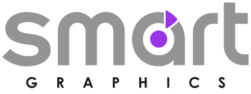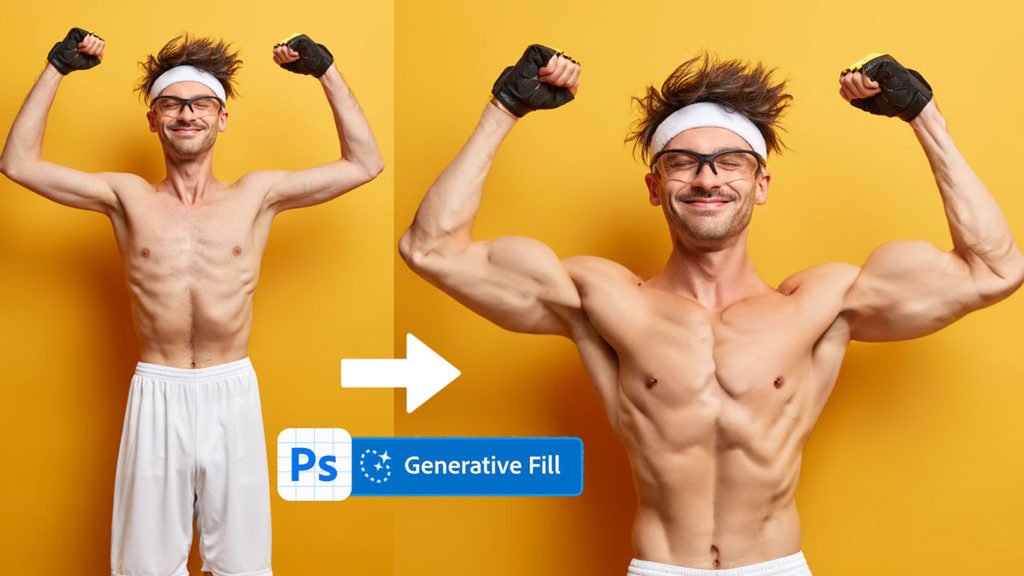Creating a sports poster in Photoshop involves several steps to combine images, add text, and apply effects. Here’s a step-by-step guide to help you create an engaging sports poster:
Resources
Step 1: Gather Resources
Collect high-resolution images related to the sport, players, or teams you want to feature on the poster. You’ll also need your team’s logo, any relevant graphics, and fonts.
Step 2: Set Up Your Document
- Open Photoshop.
- Go to “File” > “New” to create a new document.
- Set the dimensions for your poster (e.g., 18×24 inches for a standard poster).
- Choose a resolution of 300 pixels per inch (PPI) for print quality.
- Select either a white or transparent background, depending on your design preference.
Step 3: Background
- If you chose a white background, you can create a gradient or add a solid color as the background. Use the Gradient Tool or Paint Bucket Tool for this.
Step 4: Images and Graphics
- Use the “Place Embedded” or “Place Linked” option under “File” to insert the images you collected earlier.
- Arrange and resize the images to create a visually appealing layout. You can use the Move Tool (V) and the Transform options (Ctrl/Cmd + T) to adjust the size and position.
- Apply any necessary adjustments, such as color correction, cropping, or filters, to make the images blend well together.
Step 5: Text Elements
- Select the “Horizontal Type Tool” (T) from the toolbar.
- Choose a font that matches the sport’s energy and style. Use bold, dynamic fonts for headings and more readable fonts for details.
- Add the title of the event, team names, date, time, and venue. Place each piece of text on the poster using separate text layers for easy editing.
- Experiment with text effects like drop shadows, strokes, and gradients to make the text stand out.
Step 6: Team Logo and Branding
- Insert the team’s logo using the “Place Embedded” or “Place Linked” option.
- Position the logo in a prominent place, such as the top or bottom corners.
- Add any branding elements like slogans, hashtags, or sponsor logos.
Step 7: Effects and Filters
- Apply creative effects or filters to enhance the visual appeal of the poster. Consider effects like blurring the background slightly or adding a vignette around the edges.
Step 8: Review and Finalize
- Double-check all the elements, such as images, text, and graphics, for proper alignment and legibility.
- Ensure that the colors and branding align with the sport’s theme and any existing team branding.
- Save your work in a high-resolution format (e.g., JPEG or PNG) for printing or sharing digitally.
Step 9: Printing
- If you’re printing the poster, make sure to set the color mode to CMYK (for print) rather than RGB (for screens).
- Adjust the dimensions to match your desired print size and resolution.
- Consider adding a bleed area (extra space around the edges) if you’re sending the poster to a professional printer.
Remember that creativity plays a big role in designing a sports poster. Don’t hesitate to experiment with different effects, layouts, and elements until you achieve the desired look.