In the digital age, where visual communication holds unparalleled significance, the art of creating a captivating poster has evolved into a skill that blends artistic prowess with technical finesse. Adobe Photoshop stands as an undisputed champion in this realm, empowering designers to transform their imaginative ideas into visually stunning masterpieces. In this guide, we’ll walk you through the steps to create a creative poster that effectively conveys your message while showcasing your artistic flair.
Resources
Step 1: Conceptualize Your Vision
Every great poster begins with a solid concept. Before diving into Photoshop, take time to brainstorm and outline your ideas. Whether it’s for an event, a product launch, or a social cause, clarity in your message will guide your design process. Think about the key elements you want to highlight and the emotions you aim to evoke in your audience.
Step 2: Gather Resources
Collect the images, fonts, and graphics that will bring your vision to life. High-quality visuals are essential for creating a polished poster. Utilize stock photo websites, your own photography, or custom illustrations to enhance your design. Additionally, select fonts that complement your theme – a bold font for an energetic event, or an elegant script for a formal occasion.
Step 3: Setting Up Your Canvas
Open Photoshop and create a new document with the desired poster dimensions. A common size for posters is 24×36 inches, but adjust it based on your requirements. Ensure a high resolution (300 DPI) to guarantee crisp prints.
Step 4: Background and Imagery
Start by setting the background. Depending on your concept, choose a solid color, a gradient, or a relevant image. Layer this with your primary imagery, ensuring that it remains visually uncluttered. Experiment with blending modes to achieve harmonious effects, allowing the background and imagery to interact seamlessly.
Step 5: Text Placement and Hierarchy
Craft a headline that succinctly captures the essence of your message. Experiment with different fonts, sizes, and placements to find a combination that resonates. Create a clear visual hierarchy by using larger fonts for the headline, and smaller fonts for secondary text like event details or a tagline. Employ alignment tools to maintain precision and neatness.
Step 6: Color Harmony
Choose a color palette that complements your concept and evokes the intended emotions. Consistency in color usage enhances visual appeal and reinforces the poster’s theme. Photoshop’s color adjustment tools enable you to tweak hues, saturation, and brightness to achieve the desired harmony.
Step 7: Filters and Effects
Add flair to your poster by incorporating filters and effects. Use layer styles to create shadows, gradients, and bevels that give depth to your text and graphics. Apply filters to images to enhance or alter their mood. However, exercise restraint – subtlety often has a more powerful impact than excessive effects.
Step 8: Balance and Composition
Achieve visual balance by arranging elements in a pleasing manner. The rule of thirds is a helpful guideline – divide your canvas into nine equal sections and position important elements along the intersections or along the lines themselves. This helps prevent a cluttered or unbalanced appearance.
Step 9: Review and Refine
With your poster taking shape, take a step back and review it critically. Pay attention to the overall composition, readability of text, and alignment of elements. Seek feedback from peers or mentors to gain fresh perspectives and make necessary refinements.
Step 10: Export for Print or Web
Once you’re satisfied with your design, it’s time to export. For print, save your poster in a high-resolution format like PDF or TIFF. For web use, JPEG or PNG formats are suitable. Ensure all fonts and images are embedded to prevent any issues with compatibility.
Creating a creative poster in Photoshop is an intricate blend of creativity and technical expertise. By following these steps and infusing your unique artistic touch, you’ll be well on your way to crafting posters that captivate audiences and convey messages in a visually engaging manner. So, let your imagination run wild, and let Photoshop be your canvas for artistic expression!
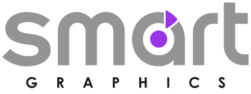

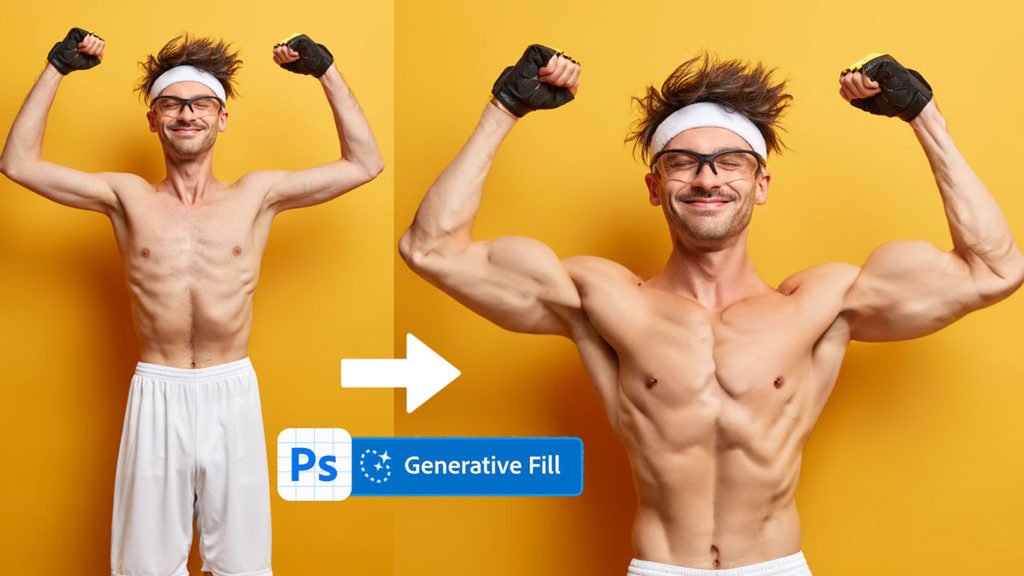
i want to learn more thing at graphic design