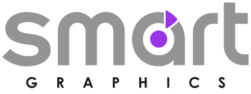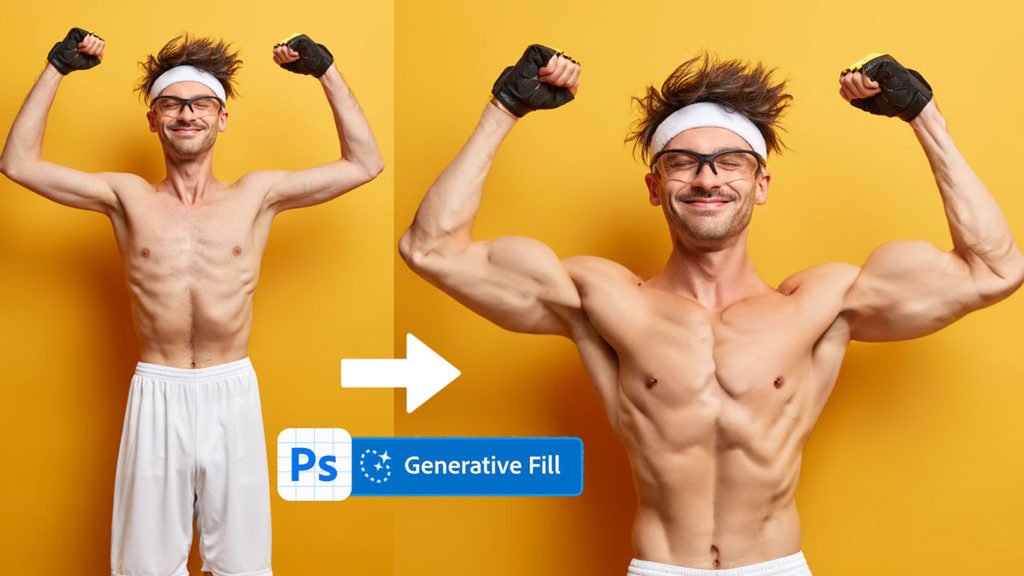Adobe Photoshop is a powerful and versatile software tool used for various image editing tasks, including photo manipulation. Photo manipulation involves altering or enhancing images to create artistic or visual effects. Here’s a guide to performing simple photo manipulation in Adobe Photoshop:
Resources
1. Getting Started:
Launch Adobe Photoshop and open the image you want to manipulate.
Make sure to work on a duplicate of the original image to preserve the original.
2. Selection Tools:
Use selection tools like the Marquee tool, Lasso tool, or Quick Selection tool to isolate specific areas of the image that you want to manipulate.
Refine selections using the “Refine Edge” option for smoother edges and better integration.
3. Layers:
The concept of layers is fundamental in Photoshop. Each layer is like a transparent sheet that you can edit independently, preserving the original image’s integrity.
Duplicate the background layer and work on the duplicate to maintain non-destructive editing.
4. Transformations:
Use transformation tools like Scale, Rotate, and Flip to adjust the size and orientation of selected elements.
Apply these transformations to specific layers or selections.
5. Blending Modes:
Experiment with blending modes to control how different layers interact with each other.
Popular blending modes include Overlay, Multiply, Screen, and Soft Light.
6. Filters and Effects:
Apply filters to alter the appearance of layers or the entire image. Filters can add textures, distortions, or stylistic effects.
Common filters include Gaussian Blur, Motion Blur, and Filter Gallery effects.
7. Adjustment Layers:
Adjustment layers allow you to apply non-destructive color and tonal adjustments to your image.
Use adjustment layers for tasks like adjusting brightness and contrast, color balance, and levels.
8. Layer Masks:
Layer masks enable you to control the visibility of specific parts of a layer.
Use a layer mask to selectively reveal or hide portions of an image, making it look more seamless.
9. Clone Stamp and Healing Brush:
These tools are useful for removing unwanted objects or blemishes from your image.
The Clone Stamp tool copies pixels from one area and applies them to another, while the Healing Brush tool blends pixels from nearby areas.
10. Save and Export:
Once you’re satisfied with your manipulation, save your work as a PSD file to preserve layers and editable settings.
For sharing or web use, export the manipulated image in the desired format (JPEG, PNG, etc.).
Remember that while these are the basic steps for simple photo manipulation, Adobe Photoshop offers a wide range of advanced techniques and tools to achieve more complex and creative effects. Practice, experimentation, and tutorials can help you enhance your skills and create stunning manipulated images.