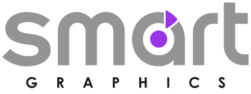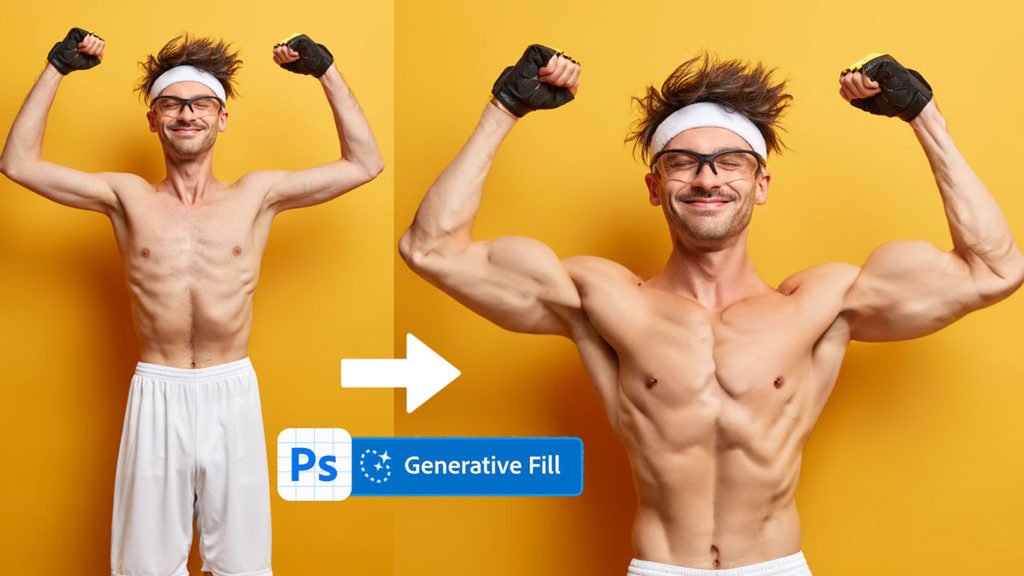Creating professional posters using Adobe Photoshop is a versatile and creative process that allows you to design visually appealing and impactful visual materials for various purposes such as events, promotions, advertising, or personal projects. Photoshop is a powerful graphic design software that offers a wide range of tools and features to help you create professional-looking posters.
Here are some steps and key points to consider when creating a poster using Adobe Photoshop:
Resources:👇
Planning and Conceptualization
Before you start, define the purpose of the poster, your target audience, and the message you want to convey. Sketch out a rough idea of the layout, color scheme, and overall design. This initial planning phase will guide your creative process.
Setting Up the Document
Open Photoshop and create a new document with the dimensions and resolution appropriate for your intended output. Standard poster sizes include A4, A3, 18×24 inches, and 24×36 inches. Make sure to set a suitable resolution (usually 300 DPI for print) for high-quality results.
Design Elements
Incorporate design elements such as images, illustrations, text, and backgrounds. You can use your own assets or explore stock photo websites for relevant visuals. Photoshop allows you to manipulate and enhance these elements using tools like layers, masks, and adjustment layers.
Typography
Choose fonts that align with the poster’s message and tone. Experiment with font sizes, styles, and colors to create a hierarchy of text elements. Make sure the text is readable from a distance, especially if the poster will be printed and displayed in various environments.
Layout and Composition
Arrange the design elements in a visually pleasing way. Consider the rule of thirds, balance, and focal points to guide the viewer’s attention. Maintain proper spacing and alignment to achieve a polished and professional look.
Color Scheme
Select a color scheme that complements the poster’s purpose and content. Consistency in colors helps create a harmonious visual experience. Use the Color Picker tool to precisely choose and apply colors.
Effects and Filters
Experiment with various effects and filters to enhance the visual appeal of your poster. Be cautious not to overdo it; subtlety often works best. Effects like shadows, gradients, and blurs can add depth and dimension to your design.
Proofing and Testing
Regularly review your work and seek feedback from others. Check the poster for readability, alignment, and overall aesthetics. If the poster is intended for print, consider creating a test print or reviewing it on screen at 100% zoom to catch any potential issues.
Exporting: When you’re satisfied with your poster, save your work in a suitable file format (such as JPEG or PNG) for digital use. For print, save a high-resolution file (PDF or TIFF) that maintains the quality of images and text.
Print Preparation
If printing the poster, ensure you follow the printer’s guidelines regarding bleed, color profiles, and resolution. Convert text to outlines if necessary to avoid font compatibility issues.
Creating a poster using Adobe Photoshop offers endless possibilities for creative expression. With practice and experimentation, you can develop the skills to design captivating posters that effectively convey your message to your target audience.